How to Create and Send Invoices via Expensify
Two Parts:Creating InvoicesSending Invoices
Apart from creating expenses and generating reports, Expensify also lets you create and send invoices to help you get paid faster. You don’t need to download any additional software or create a separate account to make your invoices because you can do it all within Expensify. Using the invoice feature is very quick and easy.
EditSteps
EditPart 1 of 2: Creating Invoices
-
1Go to Expensify. Create a new tab on your web browser and visit the Expensify website at https://www.expensify.com.Ad
-
2Log in. Enter your account details on the text field provided at the left side of the page and click the “Sign In” button to log in to your account.
-
3Go to Reports. Click “Reports” from the menu bar at the top of the page to go to Expensify’s Report page.
-
4Select the reports you like to bill. Put a check mark on all the expense reports from the list that you want to create an invoice.
-
5Click the “Rebill Expenses” button. This is at the top of the expense report list. Expensify will retrieve all billable expenses of each report you selected and put them in one invoice.
-
6Customize your new invoice. Enter the name of the invoice and a short memo on the text areas provided on the “New Invoice” form.
- That’s it! You’ve just created an invoice for your billable expenses.
-
7Go back to Reports. Click “Reports” from the menu bar again to go back to Expensify’s Report page.
-
8View the new invoice. Click the “Invoices” button from the left menu panel of the Reports page to view all the invoices you have in your account. You should now see the newly created invoice displayed here.
EditPart 2 of 2: Sending Invoices
-
1Go to Reports. Select “Reports” from the menu bar at the top of the page to go to Expensify’s Report page.
-
2View your invoices. Click the “Invoices” button from the left menu panel of the Reports page to view all the invoices you have in your account.
-
3Select an invoice. Click on the invoice you want to send from the list to open it in detail.
-
4Begin sending the invoice. Inside the detailed view of the invoice, click the “Send” button at the upper-left corner to start sending the invoice. A small form will appear below the Send button once you clicked it.
-
5Enter the necessary information. You’ll be asked to give the following details on the text fields provided on the small form:
- To/CC — Enter the email address of the recipient you want to send the invoice to.
- Memo — This is a short memo or note you want the recipient to know about the invoice.
- Due Date — This is the due date of the invoice you’re going to send
-
6Send the invoice. Click the “Send” button on the form and the invoice will be sent to the email addresses of your intended recipients.Ad
We could really use your help!
e-commerce?

natural weight gain?

viral videos?

break ups?

EditTips
- There’s no limit to the number of invoices you like to send. You can send as many as you want.
EditSources and Citations
Article Info
Thanks to all authors for creating a page that has been read 195 times.