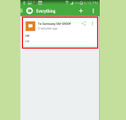How to Create a Provider Note on an EHR System
Creating a provider note is the most important step in documenting the clinical data of a patient’s encounter. Using an Electronic Health Record (EHR) system, you can easily compile this data which includes medical history, vitals and prescriptions onto your practice’s database. Here’s how:
EditSteps
-
1Open provider note: When scheduling a patient via Electronic Health Record (EHR) software, there are three different ways to create a provider note
-
2Click the “Add Provider Note” option: When you open this, the data and time cannot be altered as a provider note is linked to an existing appointment, and in such a case; to a particular provider. A linked Note Template will also be attached in addition to the appointment reason if they are selected in the scheduled appointment.
-
3Press the “Create” button: Now you will the “Create” button somewhere around the bottom of this menu. A provider note template will open which usually contains customizable headings such as Medical History.The components are customizable and you can double click any of these to add anything you need, and save the additions.
-
4Fill in the components you need: Now you will fill in different components starting from Medical History, and then move to enter data and click entries for allergies, medications, review of systems, prescriptions, vitals, diagnosis, immunization, PE, custom forms, and tasks. You simply click the Add button once you have opened these specific components, respectively, fill in the data and move to the next component.
-
5Make sure to sign-off your provider note: After these components (the ones you need) have been filled, any authorized staff member can use the Sign option to state that the note has been completed. Only the actual doctor can then click the Sign Off option which populates the doctor’s signature at the bottom of the note. This is the final approval of the provider note’s contents by the doctor.
-
6If you need to make any additions: If you need to add anything to the provider note after signing off, you click the addendum option and enter your additions there.
We could really use your help!
sabbaticals?

fighting acne?
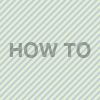
self-presentation?

case studies?

EditTips
- If you need to make any additions to the provider note after signing off, you click the addendum option and enter your additions there.
Article Info
Categories: Medication and Medical Equipment | Health
Recent edits by: Alex Tate
Thanks to all authors for creating a page that has been read 166 times.