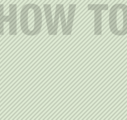wikiHow:Editing Basics
Six Methods:Numbering of StepsCreating Bulleted ListsUsing FontsAdding LinksAdding ImagesAdding Video
This article will help you get started editing on wikiHow. Unlike some systems, our editor uses simple code to format articles. When published, they look different than when they are being edited. Read on to learn how to use our system. To jump to any section on this page, just click its heading in the table of contents.
For questions, contact the Help Team, post in the Forum or e-mail us.
Steps
Numbering of Steps
-
1
-
2Avoid disrupting the numbering:
- Don't put any spaces before the "#".
- Don't add line breaks (by pressing Enter) until you want to create a new step.
-
3
Creating Bulleted Lists
Using Fonts
-
1
-
2
-
3
Adding Links
-
1
-
2To replace the internal link with text that people can click on, use a vertical bar followed by text. For example, "Let's be friends" would be created as follows:
- Text when editing
- Text once published
-
3To link to other websites (external links) don't use square brackets. Simply type http:// followed by the full URL.
- Text when editing
- Text once published
- Note that we have a rather strict policy on linking to other websites.
-
4To replace the external link with text that people can click on, use single square brackets before and after the URL of another website. Insert one space directly after the URL. Include text directly after the open space, but within the square brackets.
- Example: This is My Website.
- Text when editing
- Text once published
-
5Check to make sure the link is working. A green link is a functioning link. A red link is a non-functioning link that needs to be corrected.
Adding Images
-
1Log in. Only registered or logged in editors are allowed to add images to an article.
-
2While in the Guided Editor, click on a button to add an imported image to a particular section.
- The Free Image Tool will help you find, size and add an image.
-
3Be sure to click on "Publish" to save your changes. For a more detailed overview, see How to Put a Photo in a wikiHow Article.
Adding Video
-
1Log in. Only registered or logged in Users can add or change videos.
-
2Click on "Change or Add Video". While in the Guided Editor, the "Video" section is between "Steps" and "Tips".
-
3Browse through available video options from YouTube and other providers. Use the Video Curation guidelines to help you select an appropriate video.
-
4Be sure to click on "Publish" to save your changes.
- For a more detailed overview, see How to Embed a Video on wikiHow.
Article Info
Categories: WikiHow User's Manual | Formatting | Help
Thanks to all authors for creating a page that has been read 35,554 times.