How to Analyse SPM8 Tutorial Auditory Fmri Data
It is necessary to practice using the SPM software before using it to analyze real data.
These directions are for new research assistants in the Laboratory for the Neurodevelopment of Reading of Language at the University of Maryland.
IMPORTANT:
• Make sure you have permission to log into neurodev1 and have permission to access the data! Ask Dr. Bolger for access before attempting this practice analysis.
• You should be doing this practice analysis on one of the computers in Dr. DJ Bolger’s Laboratory for the Neurodevelopment of Reading and Language. It is helpful to have an experienced research assistant or graduate student available in case you have any questions.
SPM Background Info: Statistical Parametric Mapping is a statistical technique used to analyze brain activity during neuroimaging technologies such as fMRI or PET. SPM is software run through MATLAB.
fMRI uses a very strong magnetic field and radio waves to detect blood flow and blood-oxygen-level dependent (BOLD) hemodynamic response to different areas of the brain. An increase in BOLD to a certain brain area means that that area is being activated. When a person in an fMRI machine performs a certain task, we can observe the results to see which areas of the brain are used during that specific task.
Equipment Needed: • Computer • MATLAB • SPM8 Software • SPM8 Auditory Tutorial Data
-
- The equipment listed above will all already be on all of the computers in the lab.**
Practice Data Background Info: This specific data set contains whole brain BOLD/EPI images from a single subject with 96 acquisitions. Each acquisition lasted 6.05 seconds and consisted of 64 slices. The scan repeat time (TR) was 7 seconds. A slice refers to a view of the inside of the brain and thickness of the slices you are able to choose the thickness of the slices depending on your experiment. The thinner the slices, the less physical and physiological noise (i.e. the magnet or head movement) shows up in the data. This sample data set uses slices of 3x3x3mm voxels. This data also used 16 43-second blocks. A block is a period of time during which a specific stimulus is presented. In this case, the stimulation was auditory: bi-syllabic words presented at a rate of 1 per second to both ears. The functional data begins at the fourth scan, fM00223_004 because the first few were discarded due to T1 effects. There is also one structural image, sM00223_002.
|
This article may benefit from a new introduction. You can help wikiHow by improving the current introduction, or writing a new one to match the format described in the Writer's Guide. Please remove this notice once this page has been improved. Notice added on: 2014-07-24. |
|
This article needs to be converted to wikiHow format. You can help by editing it now and then removing this notice. Notice added on 2014-04-15. |
EditSteps
-
1Setting up software
-
2• Click red icon on desktop “neurodev1”
-
3• Log in using your UID and password
-
4• Click icon “xterm”
-
51 To create directories to store analysis:
-
6• Type the following commands into the window and press “enter” on the keyboard after each command:
-
7“ls”
-
8“mkdir c:\data\auditory”
-
9“cd c:\data\auditory”
-
10“mkdir jobs”
-
11“mkdir classical”
-
12HINT: This is case sensitive.
-
132 To open MATLAB:
-
14• Type the command “Tap matlab”
-
15• Type “matlab 2012b”
-
16• Click “File” on the larger window that says Matlab 7.7.0 at the top
-
17• Click “set path”
-
18• Click “Add folder”
-
19• From the pull down window next to the word “home”, select [/]
-
20• Click the following folders:
-
21export
-
22software
-
23neurodev1
-
24spm
-
25smp8
-
26• Click “OK” at the bottom of the window
-
27• Click “Save”
-
28• Click “close” and the window will close
-
293 To set path for data:
-
30• Click “…” next where it says “current directory” towards the top of the screen
-
31• Select the following:
-
32[/]
-
33export
-
34data1
-
35spm8_tutorial_data
-
36GLM_Auditory
-
374 To open SPM:
-
38• Type “SPM fmri” in the blank MATLAB command window
-
39The SPM program will open.
-
40Spatial Preprocessing
-
411 Realignment:
-
42• Click “REALIGN (EST&RES)” button
-
43• Select “REALIGN” from pull down menu
-
44A new window will open.
-
45• Highlight the word “data”
-
46• Click “New Session”
-
47• Select “Specify Files” at bottom of screen
-
48• Click “fM00223”
-
49• Highlight files that look like “fM000*.img”. There should be 96.
-
50HINT #1: To make this easier, type “^fM” in box beneath the data that has “.*” written in it and press “enter” button on keyboard. Then right click on data and click “select all”.
-
51HINT #2: Selected data will show up in the box at the bottom of the window. If you want to unselect something, just click on the file in this window and it will disappear.
-
52• Click “done”
-
53• Click “Save” button that looks like a floppy disk
-
54• Save as “DIR\jobs\realign.mat”
-
55• Click green arrow in top left corner to run the batch. This is the RUN button.
-
56• Close window
-
57These files are now realigned and will be saved with the prefix “rpfM…”
-
582 Coregistration:
-
59• Click ”COREGISTER” button
-
60• Select “Coregister (Estimate) from pull down menu
-
61• Select “reference image”
-
62• Click “select files” at bottom of window
-
63• Click “fM00223”
-
64• Type “^mean” to find “meanfM00223_004.img”
-
65• Select this file
-
66• Click “done”
-
67• Highlight “Source image”
-
68• Click “select files”
-
69• Type “^s”
-
70• Select “swmeanfM00223_00223.img”
-
71• Click “save” button
-
72• Save as “coreg.job”
-
73• Press green RUN button
-
74An image of a brain should appear in the graphics window
-
753 Check Reg:
-
76• Press the CHECK REG button in the main window
-
77• Select “meanfM00223_004.img” and “swmeanfM00223_00223.img”
-
78A different set of brain images will appear in the graphics window that you can check to make sure there is an anatomical correspondence.
-
79HINT: This step is optional, but recommended.
-
804 Segmentation:
-
81• Click “SEGMENT” button
-
82• Highlight the word “data”
-
83• Select file that looks like “sM00223_002.img”
-
84• Save as “segment.mat”
-
85• Press green RUN button
-
865 Normalise:
-
87• Click “NORMALISE” button
-
88• Select “NORMALISE (WRITE)” from the pull down menu
-
89• Highlight “data:
-
90• Select “New Subject”
-
91• Highlight “Parameter File”
-
92• Select “sM00223_0020_seg_sn.mat”
-
93• Highlight “Images to Write”
-
94• Select all files that look like “rfM000*.img”
-
95HINT: Type “^rf” and press to find these more easily.
-
96• Highlight “Writing Options”
-
97• Change “Voxel Sizes” to [333]
-
98• Save as “normalize.mat”
-
99• Press RUN button
-
100These normalized files will be saved with the prefix “w”.
-
1016 Smoothing:
-
102• Click the “SMOOTH” button
-
103• Highlight “Images to Smooth”
-
104• Select normalized files (type “ ^wrf” to find)
-
105• Highlight “FWHM”
-
106• Change [666] to [888]
-
107• Save as ”smooth.mat”
-
108• Click RUN button
-
1091st Level Classical Analysis
-
110• Click “Specify 1st Level”
-
111• Select “Timing parameters”
-
112• Highlight “Units for design”
-
113• Click “scans”
-
114• Highlight “Interscan interval”
-
115• Enter “7”
-
116• Highlight “Data and Design”
-
117• Select “New Subject/Session”
-
118• Click “Subject/Session”
-
119• Highlight “Scans”
-
120• Select files that have the prefix “swrf.”
-
121They should go from “swrfM00223_016.img” through “swrfM00223_99.img”
-
122• Click “Done”
-
123• Highlight “Condition”
-
124• Click “New condition”
-
125• Open new “Condition” option
-
126• Highlight “Name”
-
127• Type “active”
-
128• Highlight “Onsets”
-
129• Type “16:12:84”
-
130• Highlight “Durations”
-
131• Type “6”
-
132• Highlight “Directory”
-
133• Select the “DIR/classical” directory created earlier
-
134• Save as “specify.mat”
-
135• Click RUN button
-
1361 Estimate:
-
137• Click “ESTIMATE” button
-
138• Highlight “Select SPM.mat”
-
139• Choose “SPM.mat” file saved in the classical directory
-
140• Save as estimate.job
-
141• Click RUN button
-
1422 Inference:
-
143• Press “Results”
-
144• Select “SPM.met” file created earlier
-
1453 Contrast Manager:
-
146• Select “Define new contrast”
-
147• Select contrast name “active>rest”
-
148• Click “Done”
-
1494 Masking:
-
150You will be prompted with Mask with other contrast? [Yes/No]
-
151• Click “No”
-
1525 Thresholds:
-
153You will then be prompted with the following:
-
154Title for comparison?
-
155• Enter “active>rest”
-
156p value adjustment to control: [FWE/none
-
157• Select “FWE”
-
158p value(family-wise error)
-
159• Accept the default value, 0.05
-
160Extent Threshold {voxels} [0]
-
161• Accept the default value, “0”
-
162The graphics window should now show images of brains in three different planes with dark spots over the temporal lobes on the right and left sides. This is where the brain would be activated by auditory stimuli. These images are Maximum Intensity Projections (MIP) of the statistical map.
-
1636 View Statistical Results:
-
164• Click “Whole Brain” button in the p-values section of the interactive window.
-
165The columns show, from right to left:
-
166x, y, z (mm): coordinates in MNI space for each maximum.
-
167peak-level: the chance (p) of finding (under the null hypothesis) a peak with this or a greater height (T- or Z-statistic), corrected (FWE or FDR)/ uncorrected for search volume.
-
168cluster-level: the chance (p) of finding a cluster with this many (ke) or a greater number of voxels, corrected (FWE or FDR)/ uncorrected for search volume.
-
169set-level: the chance (p) of finding this (c) or a greater number of clusters in the search volume.
-
170Congratulations! You have completed your first fMRI data analysis.
-
171These directions are derived from the SPM8 manual created by Welcome Department of Imaging Neuroscience at the University College London.
We could really use your help!
bodybuilding?

natural weight gain?

skiing?

estate planning?

EditThings You'll Need
- • Computer
- • MATLAB
- • SPM8 Software
- • SPM8 Auditory Tutorial Data
- The equipment listed above will all already be on all of the computers in the lab.**
Article Info
Categories: Summarization | Format | Software
Recent edits by: WikiHow Intern, Carolyn Barratt, Anna
Thanks to all authors for creating a page that has been read 507 times.