How to Perform a Quick GPS Test on Your Android Device
Two Parts:Downloading an App that Could Identify Your LocationPerforming a Quick GPS Test
Global Positioning System, or GPS, allows your Android device to identify your exact location, wherever you are, by sending out signals to telecommunication satellites and then reading the signals that gets sent back. To ensure that your Android always gets your accurate location, you need to make sure that the information it gives is correct. To do this, you should perform a quick GPS test every now and then; it’s a simple and straightforward process.
EditSteps
EditPart 1 of 2: Downloading an App that Could Identify Your Location
-
1Open Google Play Store from your Android home screen. To test your GPS, you’ll need an app that can check your location. To get an app, tap Google Play Store’s icon to open it. Here you’ll be able to download all kinds of apps for different Android smartphone or tablet.
- If you already have an app that can identify your location, proceed to Part 2.
Ad -
2Search for an app that uses location tracking. Tap the magnifying glass icon on the upper righthand corner of the screen and search for any app that can identify your location. Social networking applications like Facebook, Instagram, or Foursquare have check-in features, which allow you to share to your friends where you are exactly. You can use these apps to perform a quick GPS test.
-
3Download and install the app. Tap the “Install” button right next to the name of the application you chose to get to instantly download and install it on your device. The app’s icon should appear on the home screen once it’s successfully installed.
EditPart 2 of 2: Performing a Quick GPS Test
-
1Open your phone’s settings. From the home screen, open your Android device settings by tapping the app with a gear icon labeled “Settings.” This will take you to a screen where all the customizable options for your device can be found.
-
2Enable your phone’s GPS. Tap “Location” from the Settings screen to go your Android’s GPS options. Tap the three check boxes you’ll see inside the option (namely, “Use wireless networks,” “Location Setting,” and “Enable GPS Satellites”) to enable the said features.
-
3Go to a place with a landmark. Head to a location you know where there’s an identifiable landmark, like popular coffee shops, shopping malls, churches, parks, or tourist spots.
-
4Launch the app you’ll be using to test the GPS. Tap the application’s icon (Facebook, Instagram, etc.) from your Android’s home screen to open the application and start testing your device’s GPS.
-
5Test your GPS. Use the app’s check-in feature to identify your location.
- In example, tapping the “Check In” button at the lower right corner of the Facebook screen will allow the app to search for landmarks near where you are at the moment. If the landmark near you appears on the search result list, then this means that your Android device’s GPS is accurate and working as expected.
Ad
We could really use your help!
product development?

wakeskating?

fighting acne?

managing employees?

Article Info
Thanks to all authors for creating a page that has been read 37 times.