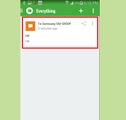How to Delete Files Directly Without Sending Them to Recycle Bin
Two Methods:Changing the Right-Click Deletion OptionDeleting Just One File at a Time
If you're a power user of Windows or just work with many files, you'll realize that moving files to the Recycle Bin in order to delete them is a pain. Why can't you just delete them on the spot? It's actually fairly simple and easy to do so. Just follow these instructions and you'll be deleting files in Windows like a pro!
EditSteps
-
1Pick your method. There are two methods to directly deleting files in Windows.
- Method 1 will show you how to delete files by right clicking on them and selecting Delete, which normally sends files to the Recycle Bin.
- Method 2 allows you to send files to the Recycle Bin, but also allows you to permanently delete them when necessary.
Ad
EditMethod 1 of 2: Changing the Right-Click Deletion Option
-
1Right click the Recycle Bin and select "Properties".
-
2In the Recycle Bin Properties box, choose the "Do not move the files to the Recycle Bin" option.
-
3Click the "OK" button.
-
4After you have completed this, the actions that will usually send files to the Recycle Bin will permanently delete them.
- You can reverse this by choosing the option "Custom Size" in Recycle Bin Properties. (Untick the option "Do not move the files to the Recycle Bin" in Windows XP.
EditMethod 2 of 2: Deleting Just One File at a Time
We could really use your help!
organizing rooms?

clothes and makeup?

improving self-esteem?

Adobe Photoshop?

EditVideo
Article Info
Featured Article
Categories: Featured Articles | Computers and Electronics
Recent edits by: BR, Miansalmanexpt, Anna
In other languages:
Español: Cómo eliminar directamente los archivos sin enviarlos a la papelera de reciclaje
Thanks to all authors for creating a page that has been read 82,962 times.