How to Disable Automatic Reboot After Windows Update
Three Methods:Using a Third-Party ProgramEditing the RegistryUsing XP Pro
After downloading and installing an update from Windows Update, a window constantly pops up nagging you to restart, and even counting down to an automatic restart. Tired of this? Disable it.
EditSteps
EditMethod 1 of 3: Using a Third-Party Program
-
1Download Find and Run Robot (FARR).Ad
-
2Download the Service Control plugin for it located here.
-
3Type in "sctrl autom".[1] Windows Update will stop nagging you until the next reboot.
EditMethod 2 of 3: Editing the Registry
EditMethod 3 of 3: Using XP Pro
-
1Enter gpedit.msc into the Start > Run dialog.
-
2Navigate to Computer Configuration > Administrative Template > Windows Components > Windows Update.
-
3Right click on No auto-restart for scheduled Automatic Updates installations. Enable it.
-
4Exit the Group Policy editor and reboot.
- Note that using the "No Auto-Restart" feature does not achieve the goal that you want. It will stop the auto-restart but you will continue to get pop-ups asking for a restart until you do. To prevent this, you need to enable "Re-prompt for restart with scheduled installations", found in the same section, and set the interval for reprompts to the max allowed which is 1440. Thats 24 hours. You will probably turn off or restart your computer normally during that time. With this option set, you will be asked only once to restart now or later. After you click later, you will not be asked again until the next day if you have left your PC on for 24 hours.
Ad
We could really use your help!
hairstyling?

hair bumps?

estate planning?

Vans shoes?

EditTips
- If you're desperate, you can disable automatic Windows Updates entirely by entering services.msc into the Start > Run dialog and stopping as well as disabling Automatic Updates.
- Another method for disabling the "Automatic Update service" is to type [net stop "automatic updates"] (without the []) in a command prompt. As a shortcut you could also type this into a text document and save as "no restart.bat" (without the ""). Make sure that notepad does not automatically append .txt to your file name, by selecting "ALL Files". Double click on your bat file to kill the service. NOTE: The service will restart on reboot.
Article Info
Categories: Hacks
In other languages:
Español: Cómo deshabilitar el reinicio automático después de una actualización de Windows, Italiano: Come Disabilitare il Riavvio Automatico dopo un Aggiornamento di Windows, Русский: отключить автоматическую перезагрузку после обновления Windows, Português: Como Desativar o Reinício Automático Após uma Atualização do Windows
Thanks to all authors for creating a page that has been read 111,836 times.


























About this wikiHow