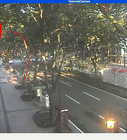How to Open Several Programs by One Click
Edited by Rojo Don Poho, Cipher_nemo, Kals, Chris Hadley and 7 others
Trick is to create a simple MS-DOS Batch file. Explore the rest of this article for more information on how you can do it step by step.
EditSteps
-
1Open Notepad ("Start" menu > "Run" > type notepad > press Enter).Ad
-
2Click on "File" > "Save As...", and name the file with a batch file extension (ie: "startmyprg.bat"). Save the file somewhere easily accessible such as your desktop. The .bat extension is a must in the name.
-
3Type in the first line of the newly created file: @echo off
-
4Following lines should begin with "start", and contain a name of the executable file (.exe or .com) you want to include. For example: To run calculator, from your Windows "Start" menu, go to "Accessories", right click on calculator and select properties. Copy the shortcut path by highlighting it and pressing Ctrl-C. It should be similar to %SystemRoot%\system32\calc.exe
-
5Find all the programs you want to include. In this example, calculator and paintbrush are added, batch file will look like:
@echo off
start %SystemRoot%\system32\calc.exe
start %SystemRoot%\system32\mspaint.exe -
6Click on the "File" menu and select "Save" and close the file, your job is done.
-
7Go to the folder where you saved the file (the desktop in this example) and launch your newly created file (startmyprg.bat in this example) and enjoy.Ad
EditTips
- Use "start /max" instead of just "start" in batch file, for opening the applications in full window.
- Windows systems may be configured to run programs with either a single or double-click.
EditWarnings
- Works in Windows operating system only.
- N.B. The path to the programs must be in old DOS style (unbelievable but true) i.e. c:\progra~1\... instead of c:\program files\...