How to Copy and Paste on the Chromebook
Three Methods:Using Keyboard ShortcutsUsing the Context MenuUsing Menu Commands
Since the Chromebook has a different keyboard layout than Windows and Mac computers, users must resort to using different shortcut commands when copying and pasting content. For example, users familiar with Mac keyboard shortcuts may experience difficulty with copying and pasting given the Chromebook lacks a Command key.[1] However, users can copy and paste on a Chromebook using either keyboard shortcuts or commands in Google Chrome.
Steps
Method 1 of 3: Using Keyboard Shortcuts
-
1Use the touchpad to highlight the text or content you want copied.Ad
-
2Press Control + C keys to copy the content.
-
3Navigate to the document in which you want to paste the content.
-
4Position the cursor in the location at which you want your content pasted.
-
5Press Control + V to paste your content. [2]
Method 2 of 3: Using the Context Menu
-
1Highlight the text that you want to copy. Place your mouse cursor on the text that you want to copy. Click on the beginning or the end part of the text to select it. Click on the touchpad and then drag it to the other end of the text. That way, you’ll highlight the text that you want to copy.
-
2Copy the text. You need to right-click on the highlighted text for the context menu to appear. To do a right-click on ChromeBook’s touchpad, you can either double-tap the touchpad or hold the Alt button and then click on the touchpad (Alt + click).
- If you have a mouse attached on your ChromeBook, you can right-click on the mouse instead and then click “Copy.”
- Once the context menu has appeared, select on “Copy” to copy the highlighted text.
-
3Select the area where you want to place the text. Go to the location where you want your text to be pasted. Click on the area to select it.
-
4Paste the text. Repeat what you did on step 2, but instead of selecting “Copy,” you will select “Paste.” Right-click on the touchpad by either double-tapping on it, or pressing Alt on your keyboard and then clicking on the touchpad (Alt + click).
- You can also right-click on the mouse, if you have one attached, for the context menu to appear.
- Select “Paste” from the menu for the text to be pasted on the area you selected.
Method 3 of 3: Using Menu Commands
-
1Use the touchpad to highlight the text or content you want copied in the Chrome Web browser.
-
2Click on the menu button located at the top right corner of your Chrome session.
-
3Click on “Copy” to the right of the Edit field.
-
4Navigate to the document in which you want to paste your content.
-
5Position the cursor in the location at which you want your content pasted.
-
6Click on the Chrome menu button once again.
-
7Click on “Paste” from within the Edit field.
We could really use your help!
parenting?
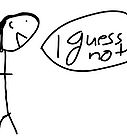
kittens?

cell phone reception?

languages?

Tips
- Press Control + Alt + ? to access a list of all keyboard shortcuts on your Chromebook. If you are new to using a Chromebook, this guide can be helpful until you memorize the Chromebook’s keyboard shortcuts.
Article Info
Categories: Laptops
Recent edits by: Ritwik Singh, BR, Sandeep MS
In other languages:
Deutsch: Kopieren und Einfügen auf einem Chromebook, Español: Cómo copiar y pegar en una Chromebook, Italiano: Come Utilizzare le Funzioni Copia e Incolla su Chromebook, Français: Comment copier et coller sur un chromebook, Português: Como Copiar e Colar no Chromebook, Русский: копировать и вставлять контент в Chromebook
Thanks to all authors for creating a page that has been read 3,447 times.








