How to Use Keyboard Shortcuts
Keyboard shortcuts speed up computer use, making learning them a worthwhile effort.
EditSteps
-
1Ensure that the operating system you are using supports them.
Key Operating system function Win+e Opens My Computer
in Windows ExplorerWin+f Find Win+m Minimize all windows Win+d Toggle minimize
all windowsWin+r Open run dialog Alt-tab Switch open windows Alt+F4 Quit app Alt+F5 Restore window Alt+F7 Move window Alt+F8 Resize window Alt+F9 Minimize window Alt+F10 Maximize current window Key Common application functions Ctrl+A Select all Ctrl+B Bold Ctrl+O Open Ctrl+C Copy Ctrl+X Cut Ctrl+V Paste Ctrl+Z Undo Ctrl+PgUp Next tab Ctrl+PgDn Previous tab Ad -
2Ensure that the application software you are using supports them.
Key Browser Function Alt+left arrow Back Alt+right arrow Forward Alt+home Home Ctrl+L Location/address bar Ctrl+k Search bar Ctrl+T New tab Ctrl+W Close tab Ctrl+PgUp Previous tab Ctrl+PgDn Next tab Ctrl+R Refresh Ctrl+u View source -
3Learn navigational shortcuts.
Key Navigation Tab Switch active/passive panel Ctrl-\ root/home Ctrl+U swap panels Ctrl+R Refresh Ctrl+PgUp Parent directory Ctrl+PgDn Child directory Ctrl+Q Quick view Ctrl+L information -
4Learn functional shortcuts. The following apply to Orthodox File Managers but also functions in navigational file managers and applications in general.
Key Orthodox File Manager Function F1 help F2 user menu/scripting F3 view F4 edit F5 copy F6 move F7 new directory F8 delete F9 top menu F10 quit F11 fullscreen -
5Advanced users bind their own keys. Note that the Alt key is generally known as the Modifier key or more specifically Mod1. The Windows/Win/super key is generally known as the Mod4 key.Ad
We could really use your help!
married life?

wedding dresses?

product development?

making money?

EditVideo
EditTips
- Shift is often unlabeled as shift but usually has an arrow pointing upwards and is beneath the caps lock key.
- Use the left alt key rather than the right alt key.
- Tab is often unlabeled as tab but usually has horizontally arrows and is situated above the caps lock key.
- If the shortcut uses the plus sign, you don't generally need to press it. It just means you need to press multiple keys at the same time.
EditSources and Citations
Article Info
Categories: Operating Systems
Recent edits by: Jacob England, Courtney:), Noahzhang
Thanks to all authors for creating a page that has been read 20,100 times.