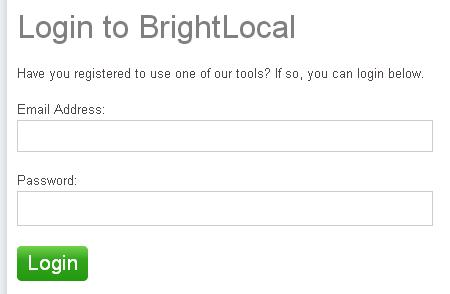How to Create a Quick Search Report on Brightlocal Rank Checker to Track Your Rankings
Edited by Liez, BR, Kelvin, Maluniu and 2 others
Two Methods:Basic InformationOptional Settings
Brightlocal Rank Checker is an SEO tool that allows you to monitor your rankings on search engines and local search engines so you would know where you stand. It also helps you identify some possible SEO solutions to pull your rank higher. Creating a Quick Search Report on Brightlocal Rank Checker is so easy. Just register an account in Brightlocal and subscribe to one of the packages they offer so you can enjoy its features. Then, follow the steps below.
EditSteps
-
1Log in to your Brightlocal account.Ad
-
2On your Admin Console page, Look for the "My Tools" at the right. Under "Rank Checker", click the drop down arrow beside the "View Reports" button to populate options. Select "New Ranking Report".
-
3A new Window pops up. Select "New Ranking Report" under "Quick Search".
-
4You will be directed to "Local Search Rank Checker" page. Enter all the required information.
EditMethod 1 of 2: Basic Information
-
1Search Terms: A maximum of 10 search terms can be added.
-
2Select Client (Optional): Choose the client whom you are performing this report for or add a new client.
-
3Enter the website address you are performing a rank check. Check the tick box if the business does not have a website.
-
4Choose the country where this business is based in.
-
5Select the search engines you wish to get results from.
EditMethod 2 of 2: Optional Settings
-
1Check the tick box on the No. 6 field if you wish to search for a local business rankings using the business name, postal/zip code, and telephone number.
-
2Add business name/s or the alternative names your business is known for.
-
3Add the business zip/postal code.
-
4Add the business telephone number.
-
5Choose a white-label profile for this report or leave it on a default set to Brightlocal.com branded.
-
6Once the data are complete, click on the "Get Rankings" button at the bottom of the page.
-
7Wait for about 60 seconds while the results are being processed.
-
8Once the results are generated, you will be directed to the results page where your website ranks on the search engines and the local search engines you selected are displayed.Ad
-
1The report being generated on Quick Search is not saved on your account. If you want to keep a copy, you can download them on a CSV or PDF file.Ad
Article Info
Thanks to all authors for creating a page that has been read 1,299 times.