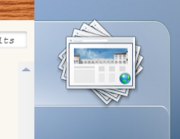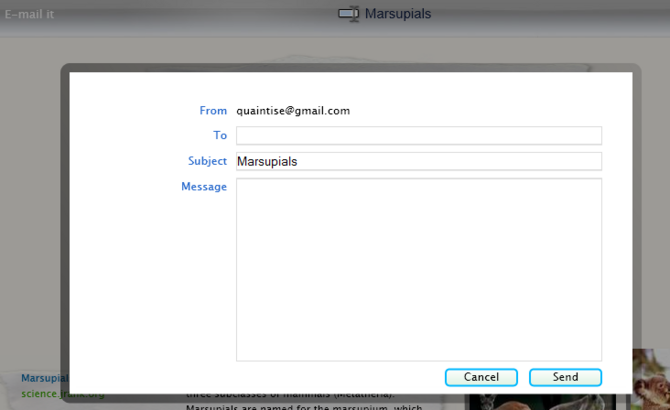How to Research Using Tafiti
Tafiti, "to research" in Swahili, is a Microsoft-created program which utilizes Microsoft Live Search and Microsoft Silverlight to present an eye-pleasing research tool. Using Tafiti, you can perform searches over multiple sessions, grouping, saving, labeling, and viewing results whenever you need. You are able to search through web results, images, the blogosphere, news articles, and books.
EditSteps
-
1Install "Microsoft Silverlight". It's free and it installs pretty quickly.Ad
-
2Go to http://www.tafiti.com and sign in using a Windows Live ID or Passport account. If you have neither, click "Sign Up Now" and follow the given instructions to create an account. Once your account is created, go back to Tafiti and sign in.
-
3Type a search term into the box and click "Go". A list of web results will open up with five "glass shelves" to the right of them. You can scroll through these results by clicking the down arrow or dragging the scroll bar down. To open a site, click on the site name or URL to the left of the summary. Make sure your pop-up blocker is set to allow tafiti.com.
-
4Save all web pages you think could be useful during your research by dragging them to a "glass shelf" on the right hand side. If you have multiple pages on the same topic, you can stack them on the same shelf.
- If your research is covering multiple topics, you can use up to five shelves. You can also label each shelf to match the content. To label, hover your mouse over a shelf and type a label into the box that appears.
-
5Change search types by using the search type selector in the bottom left hand corner of the screen. Your choices for search areas are web, images, feeds, news, and books. To change search types, simply click on the appropriate icon. The earth correlates to "web", the newspapers correlate to "news", etc.
- You can shelve results from any of the search types. They don't have to be of the same search type to be on the same shelf.
-
6Use the "filter these results" box to filter the results of the first search term with a second search term.
-
7View all of your shelved results at any point. Just click on the shelf you want to view and a page displaying everything you've saved will open up. From this page, you can post your research to a Windows Live Space or email them. You can also delete saved pages or images.
- To post to your Windows Live Space, you will need to provide the Space name, the Secret Word, a title for the post, and an introduction. Just type this information into the corresponding boxes and select "Post".
- To email your results, provide a "from" address, "to" address, subject, and a message. Then select "Send".
-
8Select "Tree View" to get a more visual web results page. The results will be in the form of a rotating tree. You can Switch to full screen mode by clicking the bubble with the outward pointing arrows. Go back to the list view by clicking the inward pointing arrows (in the form of a star).
- Hover your mouse over search result titles to see more information. If you want the titles to move more quickly, click the right arrow until it reaches your preferred speed.
- Move the slider on the bottom of the screen to change the size of the tree and therefore the number of search results shown.
- You won't be able to shelve any results from tree view.
Ad
We could really use your help!
product development?

finding money?

business writing?

organizing rooms?

EditTips
- Your results will remain on your shelves until you delete them; however, if you don't sign in before searching, nothing will be there when you get back.
EditThings You'll Need
EditSources and Citations
Article Info
Featured Article
Categories: Featured Articles | Research and Review
Recent edits by: Editor IJTEMT, Maluniu, Peter
Thanks to all authors for creating a page that has been read 46,375 times.