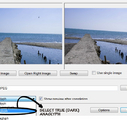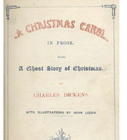How to Build a Christmas Photo Collage Using Wondershare Photo Collage Studio
Just a few steps to enjoy the digital life in the wedding, holiday and any other memorable moment, making great photo collage from your photos using Wondershare Photo Collage Studio. The interface with straight five-step process effortlessly guide you through the 1) File, 2) Browse, 3) Template, 4) Decorate, 5) Preview steps.
EditSteps
-
1Get download the collage software Wondershare Photo Collage Studio 4 from www.photo-to-dvd.com/photo-collage-software.html (official website). Install and run it.Ad
-
2File
- First thing we need to do is click the File button to create a new collage which can be created from pre-designed templates or just a new customized one. Also you can set some parameters of the new collage such as Preset paper size, Background, Orientation, etc.
-
3Browse
- Now we can easily add our favorite photos to the collage. Just drag the chosen photo to the right place of the new collage, and then drop it there. That is ok. Also, we can move it to a new place of the collage easily.
-
4Image:Build a Christmas Photo Collage Using Wondershare Photo Collage Studio Step 4.jpgTemplate
- If we want to create a new collage from the pre-designed template, we can go to this step automatically when we chose the [Create from design template in Step 1.Now we can select a desirable template, drag and drop it to palette, or just double-click a template, it will be automatically applied to the target layer.
-
5Decorate
- We can use frame, mask and clipart to decorate our collages now.
- We can click Mask button to decorate photos with mask. Select a theme from the pull-down mask type list, select a desirable mask and drag and drop it to palette. Or just double-click a mask; it will be automatically applied to the target layer.
- Now we can click ClipArt to add clipart. Like the process above, select a desirable Clipart, drag and drop it to palette, or just double-click it.
-
6Preview
- After we completed the work above, we can click Preview to see the outcome of our work in full screen now. If we are satisfied with the outcome, we can click the four icons in the top right corner of the main interface to save, print, email our collage or publish it as wallpaper.
Ad
We could really use your help!
case studies?

bodybuilding?

product development?

business writing?