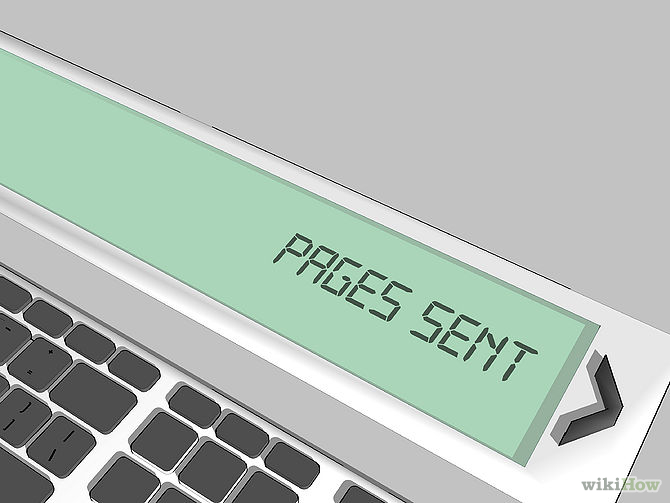How to Fax
Three Methods:Using a Fax MachineFaxing with a ComputerUsing a Mobile Phone
With the ability to scan documents digitally, people are using fax machines with less frequency than they once did. There are still many good reasons to send a fax, however, particularly if you do not have the technology or equipment necessary to transmit papers any other way. Fax documents by using a fax machine, a computer or a smart phone.
Steps
Method 1 of 3: Using a Fax Machine
-
1Gather all of the pages or documents you want to fax. Using the originals will provide you with a cleaner fax as it is transmitted to the recipient.Ad
-
2Place a cover sheet on top of the pages you will fax. The cover sheet should contain information such as the sender's name and fax number, the recipient's name and fax number, the date and the number of pages.
-
3Determine whether you need to place the documents face up or face down on the fax machine. Usually, they are placed face down but confirm that this is the way they are scanned, otherwise the recipient will receive blank pages.
-
4Punch the fax number into the machine, including the area code. This is similar to dialing a phone.
-
5Press the send button. After a few seconds, you will hear the machine begin to transmit the fax and the papers will begin feeding into the fax machine.
-
6Look for a message on the fax machine that the fax has been successfully sent. Some fax machines will print out a confirmation page for you as well.
-
7Collect and file your original documents that were faxed.
Method 2 of 3: Faxing with a Computer
-
1Utilize faxing software installed on your computer. For example, Windows 7 has a tool called Fax and Scan, which allows you to send a fax without a fax machine.
- Ensure you have a phone line attached to your computer so you can transmit the fax.
- Type your message into the space provided on the screen, just as you would if you were sending an email. Instead of an email address, you will send it to a fax number.
- Attach the documents you wish to fax and hit the send button. If your documents are not saved onto your computer, you will have to put them there or scan and save them so you can fax them.
-
2Send a fax through an online service. There are several of them available, including MyFax, eFax and FaxZero.
- Upload the documents you want to fax to the website of the online service you are using.
- Enter your contact information and the recipient's fax number. The digital documents will arrive at the recipient's fax machine.
- Check the rates you will be charged for online services. Some are free, others will require a subscription or membership and some services will ask you to pay per fax.
-
3Upgrade to an all-in-one printer if you want to be able to fax from your home or office without downloading software, uploading documents to a website or buying a separate fax machine. Many printers come with faxing capabilities.
Method 3 of 3: Using a Mobile Phone
-
1Pull up your email account on your smart phone.
-
2Choose the document you want to fax. You can use Microsoft Word documents, PDFs or any other digital document stored within your email, in your digital cloud or on your smart phone.
-
3Take a picture of any hard copy documents you want to fax that are not stored in your cloud, on your phone or in your email. All smart phones are equipped with cameras, so you can take the picture and then send it via fax.
-
4Fax to your recipients from anywhere. Faxing from your phone can be done from home, work, school, the grocery store or while you travel.Ad
We could really use your help!
car stereos?

automobiles?

crocheting?

drywall?

Things You'll Need
- Fax machine
- Computer
- Printer
- Mobile phone
Sources and Citations
Article Info
Featured Article
Categories: Featured Articles | Office Skills
Recent edits by: Ekirahman, Maluniu, Niu
In other languages:
Italiano: Come Spedire un Fax, Español: Cómo mandar un fax, Português: Como Enviar um Fax, Русский: послать факс, Deutsch: Faxen
Thanks to all authors for creating a page that has been read 677 times.