How to Create Icons with Irfanview
Ever wish a jpg image saved on your desktop would show as an icon?
|
This article has been tagged as a stub. That means it's off to a good start, but still has room to grow into a more helpful resource. Until the article reaches its full potential, it will be hidden from search results. Can you help it flourish? If you think the article offers complete and accurate instructions, feel free to remove this tag. |
|
This article needs an editor's attention, for reasons mentioned on its discussion page. Please edit this article and remove this notice once these issues have been resolved. Notice added on 2012-09-02. |
Steps
-
1For this we would need a program called "Irfanview".
-
2Download and install "Irfanview" on your PC.
-
3Now open your jpg file with Irfanview or You can just drag your image file to the shortcut and it will open in the program.
-
4Now CLICK save as.The default save option is jpg, but just click on the little upside down black triangle in the file type box in the dialog and check out all the options available. The one you want is "icon" (Windows icon).
-
5Now instead of seeing the generic icon of the default program you have a set to open your image files.You can see the icon with the actual image.
Article Info
Categories: Stub | Pages Needing Attention
Thanks to all authors for creating a page that has been read 305 times.




About this wikiHow