How to Use Pushbullet
Three Parts:SetupPushing Files from Your Mobile Device to Your ComputerPushing Files from Your Computer to Your Mobile Device
We all know the time-consuming struggles of having to email a file to ourselves so we can open it on a mobile device. Well, struggle no more! Pushbullet is a simple but ingenious app and browser extension that uses push technology to transfer files from a computer to a mobile device and vice versa. Send anything from a grocery list so you don't forget the milk again to a PowerPoint presentation your boss gave you to wow the client. Goodbye, first-world problems; hello, Pushbullet!
EditSteps
EditPart 1 of 3: Setup
-
1Download the free Pushbullet app onto your device. Two mobile operating systems are currently supported: Android and iOS. Click on the previous links or search for "Pushbullet" in the appropriate app store on your device.
- For Android devices, you must be running Android 4.0 Ice Cream Sandwich or later.
- For iOS devices, you must be running iOS 7 or later.
Ad -
2Download the browser extension. At the moment, only Google Chrome and Mozilla Firefox support the extension.
-
3Create an account on the Pushbullet website. You'll need to sign in with your Google account (or make a new one if you don't have one yet). This will allow you to store and open the items you've pushed, as well as configure your settings to fit your usage.
EditPart 2 of 3: Pushing Files from Your Mobile Device to Your Computer
-
1On the app, tap the bullet icon at the upper right corner to push a new item.
-
2Choose the type of item you want to push and fill in the necessary fields.
- Note: send a simple message
- Link: send a URL to a web page
- Address: send an address, which opens with Google Maps
- List: send a list of items (e.g. to-do lists, checklists, shopping lists, etc)
- Picture: send a photo from your device gallery/camera roll
- File: send a downloaded file from Google Drive or your device's Download folder
-
3Choose the location where you want to push the item.
-
4Tap the arrow icon to send it. If the push was successful, you should see a small pop-up notification.
-
5Open the item on your computer. This can be done in two ways: clicking on the pop-up notification that appears immediately after you push, or going to the Pushbullet website and viewing a list of recently pushed items.
EditPart 3 of 3: Pushing Files from Your Computer to Your Mobile Device
-
1Navigate to the Pushbullet website and sign in. Most of the time, you should already be signed in.
-
2In the form provided, choose the type of item and the location, and include any necessary information.
- To push a picture, select File and browse for the specific image.
- You can also change the push location by clicking the device icons to the left of the box.
-
3Click on the green "Push it!" button to send the item.
-
4Open the item on your mobile device. You can do this by either going to the Pushbullet app or swiping downwards to access your device's notification center and tapping the item.Ad
We could really use your help!
home improvement?

computer hardware?
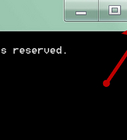
annoying your parents?

marksmanship?

EditTips
- To temporarily stop notifications from appearing, go into the extension's settings and click on "Snooze notifications". This will last for one hour.
- With the browser extension installed, you can mirror notifications from your device onto your computer (i.e., when this preference is enabled, push notifications from your mobile device will appear as a pop-up on your computer). This can be useful when receiving text messages but don't want to unlock your phone to read the message.
- Links can be right-clicked and quickly pushed via the context menu.
- If one device loses Internet connection, pushing an item will still work, but a notification will not appear until connection is re-established.
EditThings You'll Need
- Mobile device running at least Android 4.0 Ice Cream Sandwich or iOS 7
- Pushbullet app and browser extension
Article Info
Featured Article
Categories: Featured Articles | Multi Platform Smartphone Applications
Recent edits by: Serendipitee, Anna, Illneedasaviour
Thanks to all authors for creating a page that has been read 3,739 times.