How to Manage Your Notifications on Elance
Five Parts:Accessing the Notification SettingsManaging Your Client Notification SettingsManaging Your Freelancer Notification SettingsManaging Other Notification SettingsSaving Your Notification Settings
On Elance, people can post jobs, and freelancers can apply for the jobs; it is a growing site for people who work from home or with promotion agencies. If you are using Elance, you might need to adjust your notification settings. There are numerous reasons why you would want to edit your notification settings, but for whatever reasons you have, these settings can be changed in just a few short minutes. Learn how by proceeding to part 1.
EditSteps
EditPart 1 of 5: Accessing the Notification Settings
-
1Launch an Internet browser. Double-click on your preferred browser’s icon on your desktop to open it.Ad
-
2Head to the Elance website. Click the address bar at the top of your browser, type in www.elance.com, and hit Enter. You will be taken to the Elance home page.
-
3Log into your Elance account. On the Elance home page, all you have to do is type your email address into the first box at the top of the page, enter your password on the second box, and finally, click “Log in” to access your account.
-
4Access your Elance Settings. Click on your username, which is located on the top-right side of the screen, and a drop-down menu will appear. Click on “Settings” from the options to load your Elance Settings.
-
5Go to the Notification Settings. On the far-left side of the Settings screen is a list of submenus. Click on “Communication” then click on “Notifications.”
- Now you can manage your Notification Settings. The first two headings are specifically for clients, the next three are for freelancers, and the others are for both freelancers and clients.
EditPart 2 of 5: Managing Your Client Notification Settings
-
1Receive “Emails about My Jobs.” There are three options under this heading, which is used if you are a client as opposed to a freelancer:
- The first option is for job posts. You can select how often you get incoming proposals by clicking on the drop-down menu on the first line. Your options are “Immediately,” “Every few hours,” and “Once a day.” To select your options, click on the drop-down menu then click the option you want to use.
- The next option is called “Activity Summary”; this will let Elance send you a record of your hired freelancers daily activity. You can first check the box to turn this on, then click the drop-down menu to the right of the box and select how often you want those emails.
- Last is the option for weekly status report reminders. This is used to help you remember when you have to send payment to a freelancer. You can check this box to get the weekly reminder.
-
2Receive notifications for workroom messages. For clients, you can check or uncheck all three options under this heading as you see fit.
- The first option prompts Elance to send you an email for each workroom message.
- The second option will let Elance send you a list of daily digest messages.
- The final option will let Elance send you an email when you send out workroom messages.
EditPart 3 of 5: Managing Your Freelancer Notification Settings
-
1Get emails on job opportunities. The first check box is for if you want to get emails from prospective clients. You should check this box if you want to get more job opportunities.
-
2Receive “Job Recommendations.” This is used if you want Elance to email you daily and let you know about potential jobs that were posted. You can toggle this on and off by clicking the check box beside the option.
-
3Get notifications for your saved job searches. The final option is used if you want Elance to send you notifications regarding your saved job searches. This is good for backtracking on jobs that you were looking at to see its current status. You can turn this notification off by unchecking the box.
EditPart 4 of 5: Managing Other Notification Settings
-
1Receive the Elance Newsletter. The final subsection of options in the Notification Settings is labeled “Other,” and they range in importance. The first option that you can edit is receiving the Elance Newsletter. You can turn this on and off by checking or unchecking the box.
-
2Get special offers. The next option will let Elance send your special offers and promotions based on your job history. This is also a check box that can easily be toggled with a simple click.
-
3Receive surveys. The final option dictates whether Elance will send you surveys; once again, it is a check box that can be turned off by clicking the box.
EditPart 5 of 5: Saving Your Notification Settings
-
1Review your changes. Before saving, it is a good idea to go over your changes to see if everything is as you want it to be.
-
2Save all your changes. Once you have been through and edited your notification settings is to your liking, click on the green “Save” button located on the bottom of the page. This will save all of your changes.Ad
We could really use your help!
breeding rabbits?

jobs in Hollywood?

home theaters?

hair removal?

Article Info
Categories: Consultancy Freelance and Contracting
In other languages:
Español: Cómo administrar las notifiaciones en Elance, Italiano: Come Gestire le tue Notifiche su Elance, Português: Como Gerenciar Notificações no Elance, Deutsch: Deine Benachrichtigungen auf Elance verwalten, Русский: настроить уведомления на Elance
Thanks to all authors for creating a page that has been read 397 times.

























About this wikiHow