How to Install Software in Ubuntu
Two Methods:Installing GraphicallyInstalling via Terminal
Want to install programs you want, but because you are new to Linux, don't understand how it works? This article will show you how to install programs in recent versions of Ubuntu.
Method 1 of 2: Installing Graphically
-
1Click on Dashboard in the side bar.
-
2Search for "Ubuntu Software Center and open it.
-
3On the Left side you can select the category of software you want to install. For example, you'd select Sound & Video to install any sound or video software.
- An alternate way is to use the search function and search for the required software.
-
4Select the software you want to install. For example, choose Audacity from the list and click Install.
-
5You will be prompted for the password of that computer. Type it to continue installing the software.Ad
Method 2 of 2: Installing via Terminal
Video
Tips
- Try to install only packages you will use
- Update your packages by typing
sudo apt-get update && sudo apt-get upgrade or sudo apt-get dist-upgrade
- If you decide you do not want a package anymore, type
sudo apt-get remove package
(replace package with the name of the package). - When you install a package, other packages may be installed with it as well. These are called dependencies.
- If you are making changes to your sources list (/etc/apt/sources.list), be sure to update it with sudo apt-get update.
Warnings
- Be sure you trust the site that you download from (if the software is not from the Ubuntu repositories).
- Don't run programs that can crash the system
Sources and Citations
Article Info
Categories: Ubuntu
In other languages:
Español: instalar programas en Ubuntu, Deutsch: Software in Ubuntu installieren, Português: Instalar Programas no Ubuntu, Italiano: Installare Programmi in Ubuntu, Nederlands: Software installeren in Ubuntu, Français: installer des programmes sur Ubuntu, Русский: установить программы на Ubuntu, 中文: 在Ubuntu上安装软件, Bahasa Indonesia: Menginstal Perangkat Lunak di Ubuntu
Thanks to all authors for creating a page that has been read 465,473 times.





























About this wikiHow