How to Connect an HTC One to a Computer
Having a smart phone is only as good as the data that's on it. In order to take full advantage of your HYC One's capabilities, you will need to periodically connect it to your computer. Connecting your HTC One to a computer will allow you to charge the device, manage your media files, and sync data with the HTC Sync Manager.
EditSteps
-
1Connect the USB cable. Insert one end of the USB cable to the HTC One and the other end into your computer.Ad
-
2Wait for the computer to detect the device. The location in which you will look for your HTC one on the computer varies depending upon your computer's operating system.
- For a computer running Mac OS X, look on your Desktop, or in a new Finder window for the phone to appear.
- For a computer running Windows, go into "Computer" and open HTCONE from the Portable Devices section.
-
3Select a connection type. On your HTC One, select which of the following connections you would like:
- Charge Only—This option will simply charge your battery.
- Disk Drive—This is only enabled when you use expandable storage in the device. You can copy files from your external storage to the computer and vice-versa.
- HTC Sync Manager—This will connect you to the HTC's desktop app, called HTC Sync Manager.
- Media Sync—Selecting this option will allow you to sync your phone to a multimedia app on your desktop.
Ad
We could really use your help!
bodybuilding?
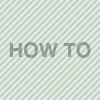
computers?

wedding dresses?

cleaning clothes?

Article Info
Categories: Smartphones
Recent edits by: Mais, WikiHow Intern
In other languages:
Italiano: Come Collegare un HTC One a un Computer, Русский: подключить HTC One к компьютеру, Deutsch: Ein HTC One an einen Computer anschließen, Português: Como Conectar um HTC One no Computador
Thanks to all authors for creating a page that has been read 390 times.











