How to Categorize a wikiHow Article
Two Methods:Guided Editor MethodAdvanced Editor Method
The Category List is one of the major Search Tools at wikiHow. If an article is not categorized, it will not appear within the Category List. All wikiHow articles need to be categorized to keep similar articles grouped together and to help readers locate them. Once you get the hang of it, categorizing articles can be a fun way to get involved with wikiHow.
Steps
-
1Choose the most relevant or specific category that best describes the major theme of your article. Always choose a specific category over a broader or general category, if it is more appropriate. Do not add a second, broader category just so that more people will find your article; it "buries" a subcategory, so another editor just has to fix it, anyway.[1]
- View the second "Step 2", in the "Guided Editor" method below, for a more specific explanation.
Ad
Method 1 of 2: Guided Editor Method
-
1Click on the Edit tab at the top of an article.
-
2Click on [Edit Category] in the Categories section.
-
3Look for a window to pop up. It will assist you in selecting a category.
-
4Use the search box to look for a category. See How to Use the wikiHow Categorizer App for a detailed look at how to use the search tool.
- Look at the article title. If you don't understand what the article is about, click on one of the links below the title to learn more about the topic: "View article introduction" or "Open article in new window".
- Type in one or more words into the search box that describe the topic. As you type, or when you press "Search", a list of categories will show up underneath the search box. If one of them fits the topic, click on it.
- Look at the subcategories. Is there one that fits better? If so, click on it. Once you have selected a subcategory, or if none of the subcategories are suitable, click the "Add" button.
- If possible, you can add more than one category to the article if there is multiple categories that fit the article. To do this, add a category, and click add. Search for another category, and click add again. Click save when you're finished. Note:You can only add at least two categories in an article.
- When you're satisfied with the category (or categories) that you've chosen, press the "Save" button to move on to the next article.
- Don't be afraid to cross-categorize, or ask another editor about difficult categorizations; as a rule, articles that are initially the hardest to pin to a specific category are the best cross-categorized. See this article for an example.
- The category you have selected will appear in the Categories section.
-
5Click on Preview, at the bottom of your article, to review your change(s).
- Submit only the final draft of your work.
- Experienced categorizers may skip this step, but it is good practice at the beginning.
-
6Note that the Edit Summary, at the bottom of the article, automatically shows "categorization" as a description. Add more details, if needed.
-
7Click on Publish, at the bottom of the article, to save your changes.
Method 2 of 2: Advanced Editor Method
-
1Click on the Edit tab at the top of an article.
-
2Click on Advanced Editing at the top of the article.
-
3Type [[Category:Category Name]] below the Introduction of the article. Use exact capitalization.
-
4Click on Preview, at the bottom of the article, to review your change.
- Submit only the final draft of your work.
- Experienced categorizers may skip this step, but it is good practice at the beginning.
-
5Type "categorization", "categorized" or "cat" in the Edit Summary at the bottom of the article.
- Although this is not mandatory, it helps patrollers identify the type of edit.
-
6Click on Publish, at the bottom of the article, to save your changes.Ad
We could really use your help!
relationships?

haircare and styling?

seizing opportunities?

hardwood floors?

Advanced Wiki Syntax
| Add a category |
[[Category:Category Name]] |
|
Display a category link |
[[:Category:Category Name]] |
|
Display a category link with a display name |
[[:Category:Category Name|display name]] |
Tips
- For questions, contact the Category Team, Help Team or an Admin.
- Review the Category Maps for further information.
Sources and Citations
Article Info
Categories: Categorizing | Help
In other languages:
Español: Cómo categorizar un artículo de wikiHow, Português: Como Colocar seu Artigo em uma Categoria Adequada, Nederlands: Een wikiHow artikel categoriseren, Русский: классифицировать статьи на wikiHow
Thanks to all authors for creating a page that has been read 110,363 times.




















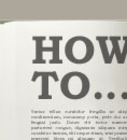




About this wikiHow